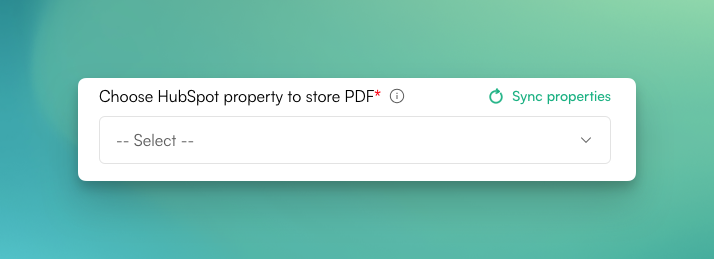Is PDF CreateMate worth it for me?
PDF CreateMate generates PDFs for standard documents. That means: You can automatically insert standard objects (Contact, Company, Deal, Ticket) and custom objects properties (similar to serial letters). PDF CreateMate is especially worthwhile if you either have to create a large number of documents or if you want to integrate the generated documents into workflows (e.g. automatic sending of documents).
Why do I need to edit the template before uploading?
The HubSpot properties must be inserted in the .DOCX file before uploading, as subsequent editing in PDF CreateMate is not possible. You can find here a sample view of a Word file, customize your document with the suitable contact properties as in this sample file here.
What are storage properties?
PDF CreateMate saves generated documents directly into HubSpot properties. These properties, where you can retrieve the documents at any time, are called storage properties in PDF CreateMate.
You have to create this storage property manually first HubSpot. Go to settings -> properties -> create Property. Please select 'File' as field type.
Note: You can only save one document file per storage property.
How do I create a new storage property?
Go to settings -> properties -> create property. Please select 'File' as field type.
Please create a separate property for each template you upload to PDF CreateMate.
What do I need to do after I upload the template?
PDF CreateMate will guide you through the process:
- Choose a save property and assign a different name for the template if necessary.
- When you click on the 'Next' button PDF CreateMate creates a workflow for creating the document files.
- Now click on the Button 'HubSpot workflow' and select a trigger. So: Under which condition document will be generated?
Does PDF CreateMate automatically send emails to my HubSpot contacts?
Automated sending can be done with the help of lists and email templates. Take a look at the following instructions:
If you still have questions, we'll be happy to help you set up the workflows.
How can I access generated document files?
You can find generated documents either in the respective HubSpot account under the storage property you created, or all at a glance in PDF CreateMate. On the home page you will find all uploaded templates with this icon: By clicking on this button you will find all generated document files for this template.
You can view the generated documents also by clicking on the template itself.
By clicking on this button you will find all generated document files for this template.
You can view the generated documents also by clicking on the template itself.
For which contacts are documents generated?
Documents are generated through a workflow created by PDF CreateMate. Documents are generated for all contacts that are included in the workflow by the trigger you selected. If you have not selected a trigger, you can also add contacts to the workflow manually.
What properties can I use in templates?
You can use properties from Contacts, Companies, Deals, and Tickets, as well as properties from custom objects.
Can I also use deal properties?
You cannot use deal properties themselves, because they cannot be clearly assigned to a contact or company. However, there is a workaround to use deal properties as well. Create a workflow that automatically copies deal properties as contact properties and copies the values of the deal properties you want to use in PDF CreateMate to contact properties. You can then paste this contact property into the template.
I can't upload my template, what can I do?
Is the file a docx file? If yes and it still does not work, please contact our support. We will help you.
I forgot to create a save property before uploading the template. Now I am prompted to select a save property. What can I do?
Don't worry, you can still go into your HubSpot account now, create a property called, for example, 'PDF CreateMate storage property' and have the property type 'File'. Once that's done, go back into PDF CreateMate and click the 'Sync properties' button. Now you can select the storage property you just created.